Sample Compensation Statements
$2 Total Compensation Statement Promoting Health Reimbursement Accounts/Health Savings Accounts/Wellness
Designed to promote HRAs/HSAs and wellness programs. This layout would also work to promote using Flexible Spending Accounts. Click an image below to download a PDF containing 2 sample statements.
NOTE: Customizing the heading and messaging is flexible, so you can use this layout for multiple purposes.
To get started creating your HRA/HSA/Wellness statement, download the spreadsheet. save_altSpreadsheet

Theme:
Blues
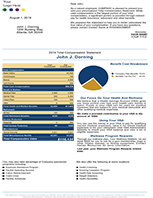
Theme:
Metro
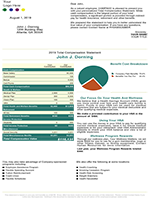
Theme:
Seasons
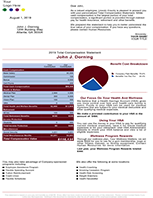
Theme:
Sarafina
Helpful Tips
All of our spreadsheets have two worksheet tabs at the bottom for a Standard Data worksheet and a Personalized Data worksheet. On this version, you will use the Standard Data worksheet for entering more than just the date on the statement and disclaimer.
Do not delete any rows from the Standard Data worksheet or any columns from the Personalized Data worksheet.
Special Messaging
On the Standard Data worksheet, in Rows 7 through 15, you can add text about HRAs, HSAs, Wellness Programs, or any other employment feature. If you don't use all of the fields, delete our sample text in column B, and nothing will show up. The Highlighted Text in row 7 and row 10 are formatted differently than standard text, so you should plan how you use those title fields accordingly.
Bulleted Lists
You can enter any additional benefits that you offer to show up in one of the bulleted lists at the bottom of the statement in rows 18 through 22 in column B or row 25 through 29 in column B. This allows you to list a group of related benefits (e.g., wellness or financial services) that you may not attribute a specific cash value to. Delete the ones we have listed as samples or they will show up when you run your statements.
Custom Headings
Enter all of the table headings as you want them to appear on the Standard Data worksheet in rows 32 through 73 column B. Column A shows where the column is on our Personalized Data page and tells our statement generator what to match the title in column B with.